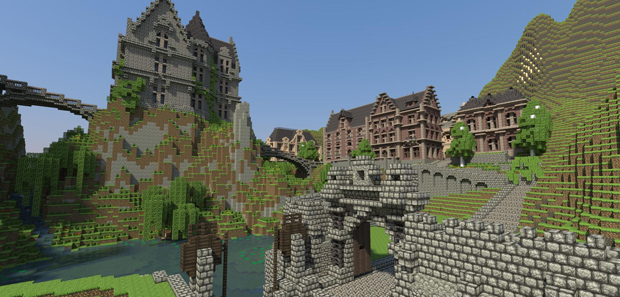
There are many reasons you would need the Minecraft files and save folder location. Maybe you want to backup your save files and your worlds, you might want to install some mods or resource packs or you want to find the screenshots you have been taking of your creations. Below is a description of how to find your Minecraft folder.
How to find the Minecraft files and save folder location in Windows 7:
There is now an easier way to find the .minecraft folder if you've already run Minecraft on your machine:
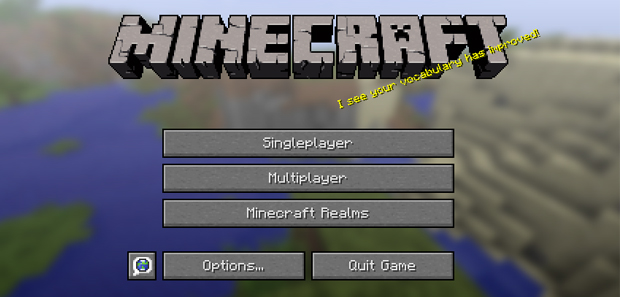
Step 1: Start up Minecraft

Step 2: Select "Options" from the main menu
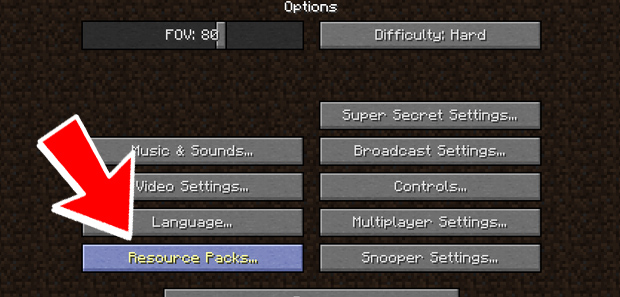
Step 3: Select "Resources Packs"
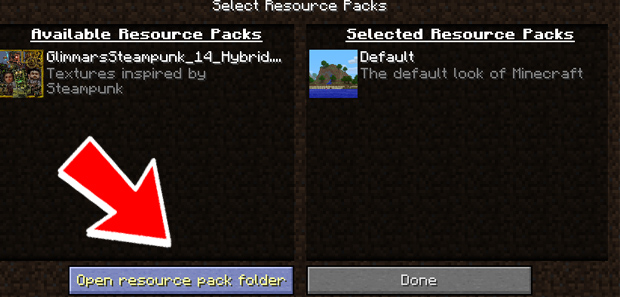
Step 3: Now select "Open Resource Pack Folder"
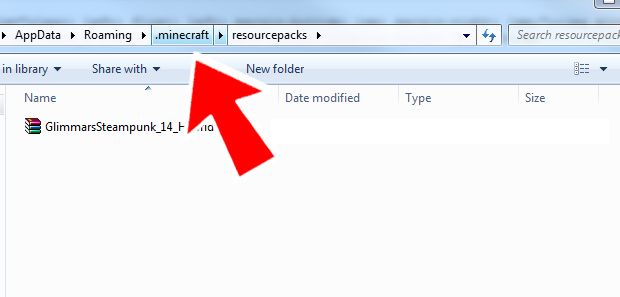
Step 4: Then go up one level to get to the .minecraft folder (click .minecraft at the top)
(This has been updated for Minecraft 1.7.9+. If you're using an older version, instead of resource packs look for Texture Packs on the main Minecraft menu.)
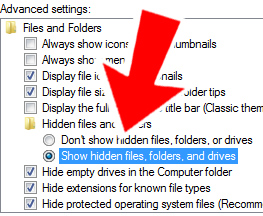
Manually finding the .minecraft folder: Here is another way. (Note: For some people, you may have to turn on the ability to see hidden folders on your windows instillation). To do that:
- Click Start.
- Control Panel.
- Select Appearance and Personalization.
- Click Folder Options
- Go to the View tab.
- Check Hidden Files and Folders: Show all files and folders.
Now to find the Minecraft files and save folder location:
- Click Start and in the little search box type in %appdata% and hit enter.
- At the top you should see the .Minecraft folder.
Or for the actual location: C:\Users\[yourusernamehere]\AppData\Roaming\.
MAC Minecraft Folder Location: /users//library/application support/minecraft
Linux Minecraft Folder Location: /home/[username]/.minecraft (enter locate .minecraft into shell and you should find them)
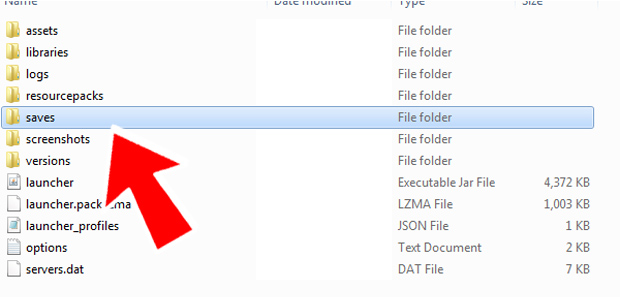
Backing up your Minecraft world saves: If you want to back up your save files, just go into the Minecraft folder, then the saves folder and right click on the folder name of the world you want to backup. Copy it, and then paste it to a folder of your choice for later use. Having backup saves of your world is very useful because in Minecraft you never know what will go wrong.
There are even times where your world could get erased because of a crash. Or, you could be carrying 300 iron, 30 diamond, full diamond gear, and take a wrong step into lava because you were too busy starting at the TV. With a backup folder, even though it would be a little cheap, you can recover your stuff. Everyone makes mistakes. Of course abusing this would make the game less fun, but there will always be those times you wish you had a backup save.
Note that making backup saves when using mods is very important. Mods can cause issues with Minecraft and your world saves are even more prone to corruption.
