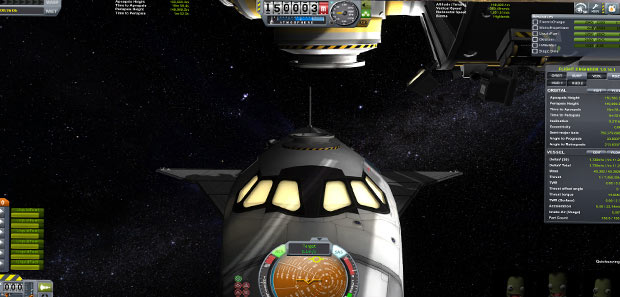
Here are some helpful hints, tips, tricks and fixes for Kerbal Space Program. There are basic tips and advanced tips for both types of players here!
Useful Keys - You can hit F1 to take a screenshot (screenshots can be found in the main KSP folder, right click the shortcut and click "Open Folder Location" to find it). You can hit F2 to hide the hud to take better screenshots.
You can hit F5 to make a quicksave (as of the latest update, you can quicksave at any point in the game, including when you are throttled up. So use it to your advantage!) To load a game, simply hold F9.
Also, hold R to change the symmetry when building. You can choose either Mirror or Radial. This recently added feature can be very useful for building space planes, and in general construction.
Object Snap - Another very useful key you can use while building is ALT. If you hold alt when trying to attach an object to another object, it will snap on to it.
This can be very useful because many times KSP can't figure out what you are trying to attach an object to, so it tries to attach it to the wrong one.
Flag at base - When you first start out in either Career or Sandbox, use a kerbal to plant a flag next to the VAB and name it "Kerbin Space Center".
This way you will always know where it is if you are in orbit, or trying to land back at the space center.
Recovering Your Vessels - In order to recover your vessel once you have completed a mission and landed back at Kerbin, move your mouse to the top- middle of the screen and a green "Recover Vessel" button will appear.
Planes and Space Planes - If you want to build a plane or a space plane that works, start off by making sure you build your plane around a "center line".
You want the center of thrust to line up and push the center of mass. Also you want the center of lift to be near the center of mass. Putting the landing gear near the center of mass and lift makes it easier to take off.
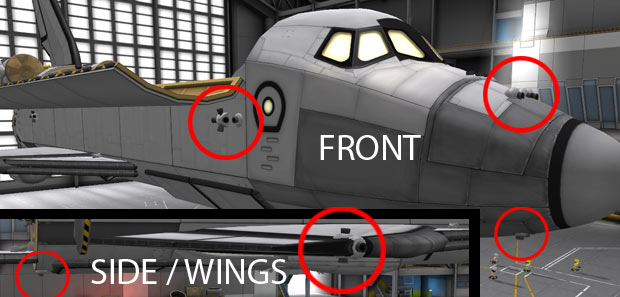
Space Plane Control - Another tip for space planes is to add RCS thrusters to the sides as well as linear RCS ports on the edge of the wings (one on the bottom, one on the side and one at the top).
This can help with turning and controlling the plane even inside the atmosphere.< It can also help with precise docking.
Resetting the Map View - You can focus on another object by double clicking it on the map, the view will go directly to that object. In order to reset this and go back to your main craft, simply hit backspace.
Changing Inclination - In order to change your inclination to be able to dock easier to objects, you can use the ascending and descending nodes on the map.
By burning toward or away at each node, you can change your inclination. Also keep in mind that it's more efficient to burn near the periapsis, so instead of burning all in one go, take passes to maximize your delta V.
Easy Science Retrieval - When bringing back science, in the latest KSP update, they changed it so you don't need to bring back all the science equipment, instead, have a kerbal EVA and get close to each science module, and then "Retrieve" the science.
Then once your kerbal enters the main command pod that is going to land at Kerbin, it will have all of the science you gathered, with no need to bring back any of the science equipment like the mystery goo. Note that once you remove science from a module, you won't be able to use that module again.
Terminal Velocity - When trying to get to orbit, or in general, always keep in mind that below 5000m, you can lay off the throttle and let your boosters do their job if your speed is starting to exceed 150.
At around 10,000m, you can throttle up to full as this is where there is much less atmospheric resistance on your craft.

Advanced Construction - You can use the small cubic octagonal part to make advanced connections where they would otherwise seem impossible.
Transferring Fuel - In order to transfer fuel from one craft to another, first hold ALT and then right click on a fuel tank, then click on the fuel tank you want to transfer from or to. Now you can use the little arrows to transfer fuel, oxidizer, and any other resources.
Sub Assembly Usefulness - Don't underestimate the usefulness of the sub assembly. You can create basic rockets or important parts of a craft, and then save them for later use. This is especially useful when you want to build a more powerful and new design, but don't want to start over. You can start with a strong base for a rocket, and then go from there.
Reducing Stuttering and Lag - If you are getting stuttering and low FPS in KSP, there are a few things you can try. The first one is get rid of any major mods you have, like MechJeb. From my extensive testing, MechJeb can cause micro stutters in game. The reason is because it is making many calculations at the same time, and KSP was not designed to handle that. Disabling MechJeb has removed all stuttering from my game.
Another way to improve FPS and remove lag in KSP is to use the new 64 bit version of the game, if you have a 64 bit system of course. Find the KSP folder located in C: > Program Files (x86) > Steam > steamapps > common > Kerbal Space Program and find the KSP_X64 shortcut. Use this shortcut (you can create an alternate shortcut by copying then pasting the shortcut on your desktop. Running the game in 64 bit has improved my performance drastically. Even with the largest built rockets, I no longer get low FPS! (Update: The latest 1.13 version of KSP now makes use of Unity 5 and the 64 bit version of KSP has become default and it runs extremely well.)
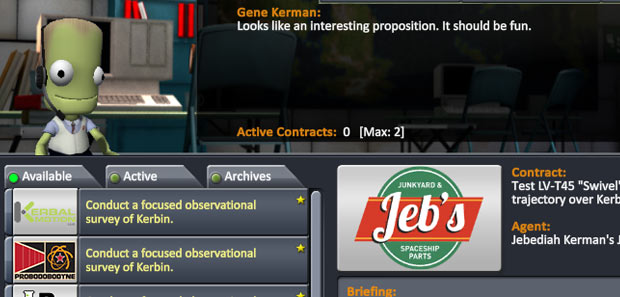
Completing Objectives - In the new version of KSP, you can take on missions (contracts) and complete objectives to earn both kerbal money and science as well. One thing to keep in mind is in order to complete an objective, all you have to do is activate the part at the altitude requested. So say there is a contract to test the LV-1R Liquid Fuel Engine at 80,000 and in Kerbin Orbit. All you have to do is attach the LV-1R to the top of your craft, make sure the staging has it at the very top so you don't activate it on accident.
Now get into orbit around 80,000 and right click the part, then click "Test". This will complete the objective. Note that you don't have to actually activate the part in the staging. Also, parts will be provided to you even if you don't have them unlocked in the tech tree, which is very useful. Just remember to remove them after completing the contract, or it will say your craft is invalid because it contains a locked part.
Interplanetary Travel - If you want to visit a planet, moon or another object that is further than Minmus or the Mun, the best way to perform interplanetary travel is to have a refueling station in low Kerbin orbit. First build a basic space station, and bring up some fuel, then bring up an interplanetary craft, dock with your space station, refuel it to full, and now you can explore the whole solar system with ease.

Of course you can also build something like the real life Delta IV heavy, and that will probably get you to Duna or maybe even further, but you probably won't have enough fuel to get back. This is why low orbit refueling stations are so useful. You can even build refueling stations on other planetary bodies, that way if you are stranded out there, you can refuel and get back to Kerbin.
Getting intercepts on far away bodies - If you're like me, you may have landed on the Mun and Minmus, but have trouble with finding intercepts for far away planets like Duna or Eve. It took me a while to figure out, but it's actually not that hard to do it. First, leave the orbit of Kerbin and get into orbit around the Sun. At this point, go into your map, and set target on the planet you want to go to. Now, create a waypoint and try to match the orbit of the waypoint, to the planet you want to go to.
You will see two arrows on the waypoint circle. These are the "Closest Approach" markets. The goal is to get them as close as possible to each other by adjusting the waypoint nodes. Once you get them close enough, you should get an intercept! Simply mouse over each Closest Approach arrow markers to see how close you are to getting an intercept.
More Contracts & Missions - In the latest update, contracts were added as a way to further challenge you in career mode. Sometimes, you may not like a bunch of contracts and cancel them. In order to get more contracts quickly, you can go back to the main screen view of the space center, and fast forward time. Eventually, a bunch of new contracts should appear in the contracts facility.
Canceling Missions - You can cancel missions at a small cost.
Recovering Parts - If you launch a large craft into orbit, it can be very expensive in Career mode. In order to save some kerbal money, you can recover some parts of your craft in the space center. Also, you can use parachutes to have expensive parts land back at Kerbin once you detach them from your craft.
Bug Fix - There is currently a small bug in the VAB and SPH where a message from a tooltip won't go away after you hover over a certain item. The way to fix this bug is to switch to the Crew Mode at the top of the screen, then switch back to build mode. The bugged tooltip should disappear.
Game crash fix: - If your KSP crashes, there is something you can do to prevent it. It is recommended to restart the KSP client after a few hours of use.
Loss of control - There are two ways you can lose total control of your craft during gameplay. One is if you run out of electricity, so always make sure you have solar panels, have enough batteries, and don't have SAS or the lights on when warping time. (Warping makes electricity run out very quickly.) The other way is if you are in a time warp. Sometimes, you may not turn off warp all the way, and that will prevent you from controlling your craft. So make sure it's off if you lose control.
Heavy heat shields - When using heat shields of any size, make sure you set the ablator to a much lower value than full. (Right click the heat shield to set the ablator.) I find that with shallow re-entries, you never use more than 40 - 50 ablator, so a good amount to bring would be between 80 and 160 to be safe.
Capsule electric charge - When building a craft that will have a capsule returning back to Kerbin, or landing somewhere, make sure you put batteries, solar panels or generators directly on them. Many times, the descent will take a while, and if you run out of the minute amount of electric charge capsules carry, you won't be able to use SAS to keep your craft stable (thus unable to keep your heat shield pointed down).
Craft stability - To keep your craft stable when SAS is on, click the prograde or one of the other auto pilot buttons located on the left of the nav ball. Just stability assist is usually not enough.
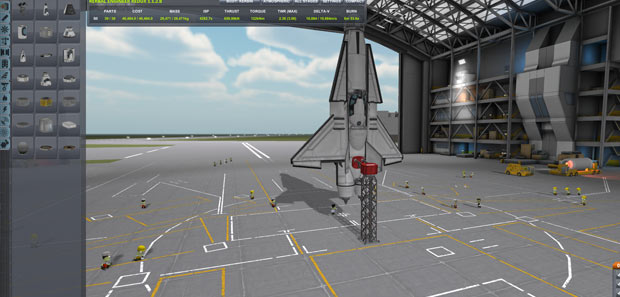
Easier building - Try building all of your craft in the Space Plane Hangar (SPH) instead of the Vehicle Assembly Building (VAB). The reason for this is in the SPH, you can move the camera around anywhere you want (move the camera around by holding shift + right click and moving your mouse around, move the camera up and down by holding shift + using the mouse wheel, and use the mouse wheel to zoom in and out), unlike in the VAB where your camera is stuck in a fixed position and can only move up or down.
For larger craft, turn them on their side (click the command module and then use WASD to turn your craft) if you want to work on them in the SPH as it does not have as much vertical space as the VAB.
Craft Redundancy - It's a good idea to over engineer your craft / vehicles and add a little redundancy in case something goes wrong. So for example adding an extra docking port, solar panels, batteries, etc. could mean the difference between a successful and an unsuccessful mission.
Back to the KSP section
